Midjourney: An Exciting Journey into AI Image Generation
- Mukund Naidu
- Jul 10, 2023
- 2 min read
Hello, folks! Mukund Naidu here. Today, I'm going to introduce you to an intriguing tool named Midjourney, an artificial intelligence (AI) that lets you generate images just from text descriptions. Intrigued? Let's get into it.
Step 1: Get on Discord
Before diving into Midjourney, you need to become a member of Discord, a modern-day platform that serves as a hub for communities with shared interests. It's as easy as setting up any social media account.
Step 2: Join Midjourney on Discord
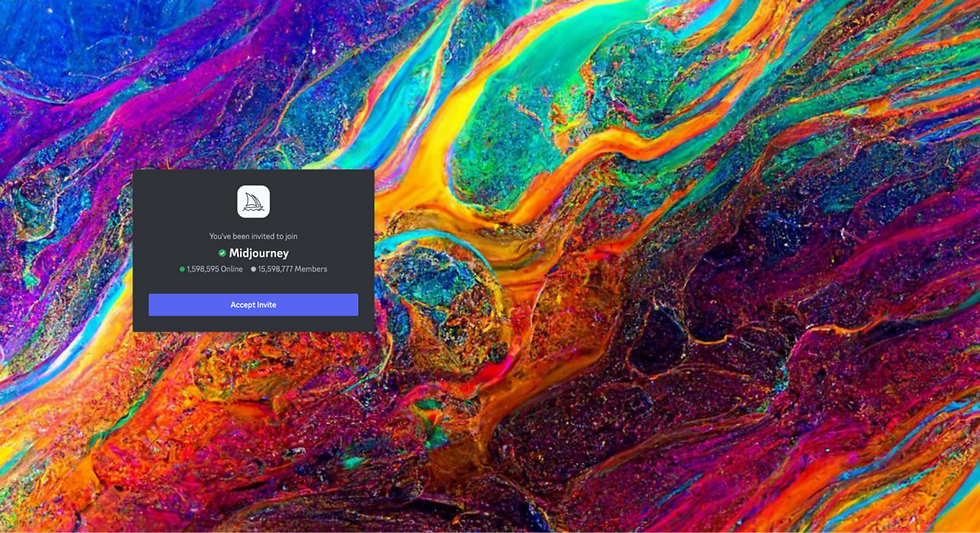
Once your Discord account is ready, it's time to navigate to Midjourney. Visit the [Midjourney](https://www.midjourney.com/home/) website and click on 'Join the Beta'. By accepting the invite, you will join the Midjourney Discord channel.
Step 3: Subscribe to Midjourney
Next, you'll need to subscribe to Midjourney, much like buying a pass to access the full features of a game. Navigate to the #newbies channel, type /subscribe, and hit enter. You can choose from various subscription plans according to your needs
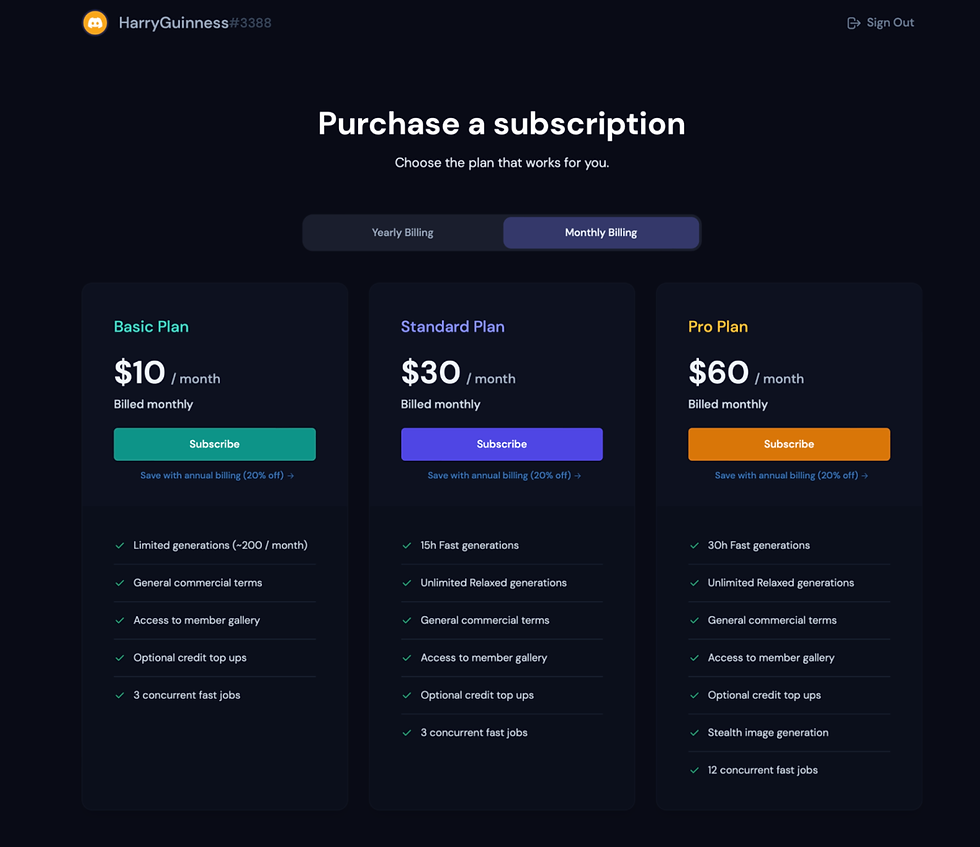
Step 4: Start Creating Images
Now comes the fun part - making your own images! Here's the process:
1. Look for the Midjourney Bot on Discord and send it a direct message.
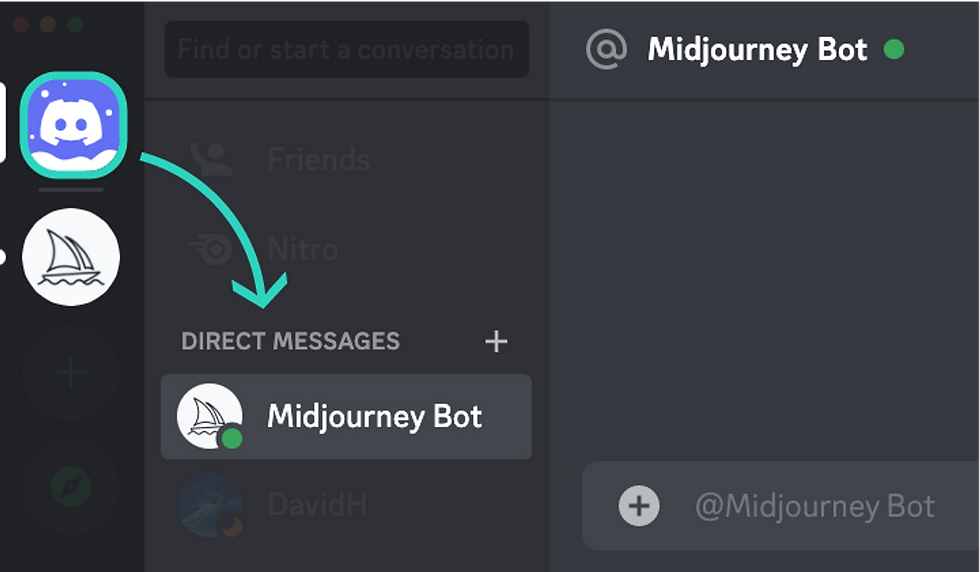
2. Type /settings in the message box to ensure you're using the most updated version of Midjourney, similar to updating your favorite video game to its latest version.
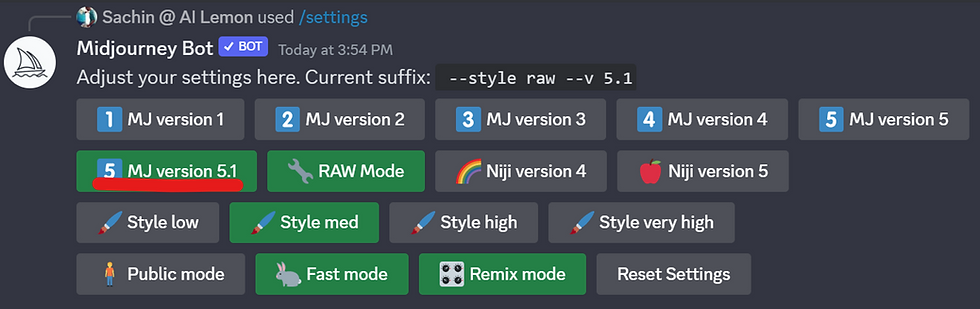
3. To begin creating images, type /imagine followed by a text prompt describing the image you want to create. Your prompt could range from something like 'an expansive galaxy with spiraling star systems' to 'a vintage street scene in Paris at sunset'.

4. Midjourney then uses your description to generate corresponding images. It's like seeing your imagination come to life!
Step 5: Enhance Your Images
After you receive your images, you can further improve them. Below each image, you'll see several buttons:
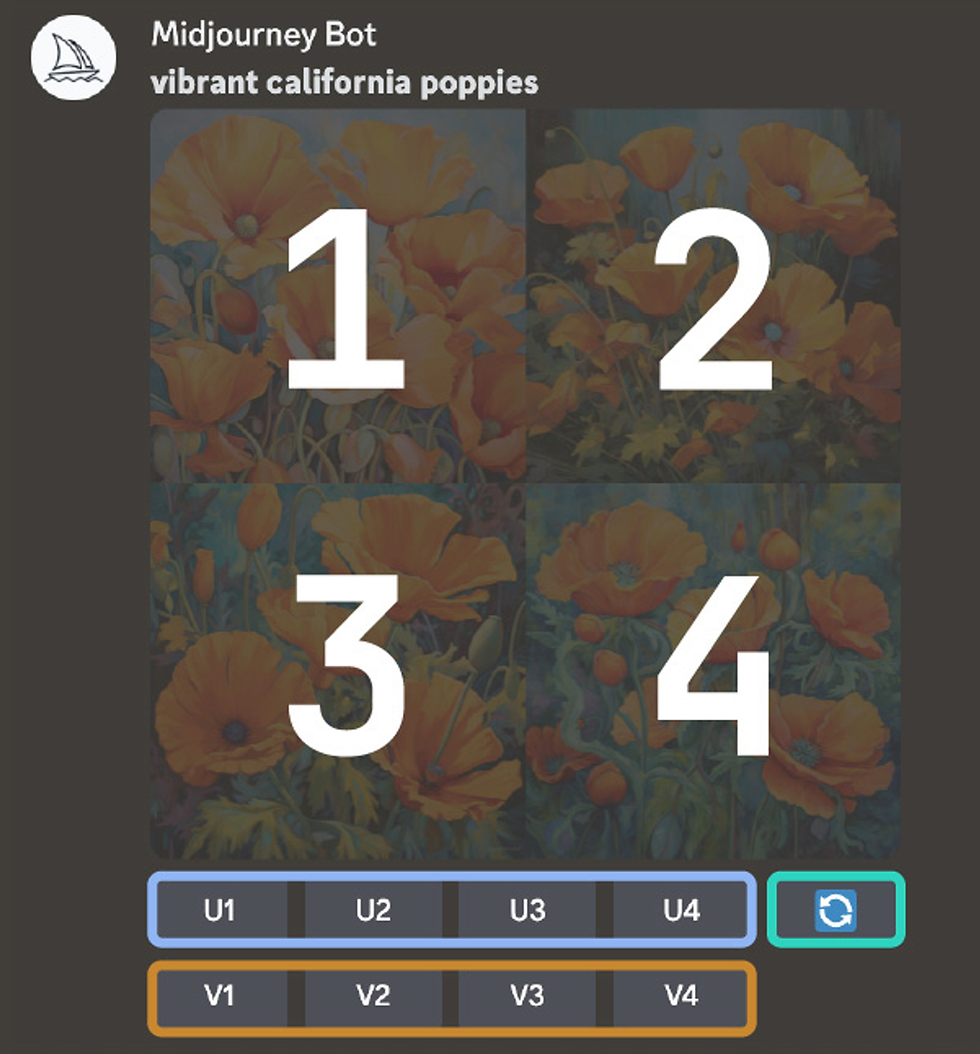
- U1, U2, U3, and U4: These buttons upscale the image, enhancing the detail.
- V1, V2, V3, and V4: These create minor variations of the image you select.
- The re-roll button allows you to generate a new set of images based on your initial prompt.
Step 6: Save Your Masterpiece
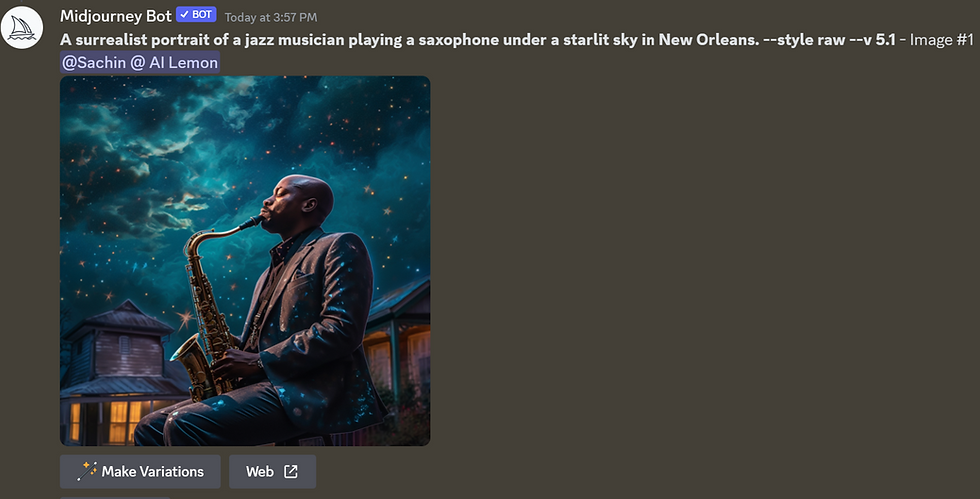
Once you've created and refined an image that you're proud of, you can save it. Simply click on the image to open it to full size, and then right-click and select `Save image`. All your saved images will also be available on [midjourney.com/app](https://www.midjourney.com/app/), serving as a digital gallery for your creations!
An Example Project
Here's an example of how I created an image using Midjourney:
1. I issued a prompt describing Ultra closeup Portrait photograph of a American man in Varanasi city, a thousand orange Lumidots, clear facial features, Ultra Close up shot, 50mm lens, f/1.8, global illumination, Canon EOS 5D Mark IV, Film Grain --v 5.2
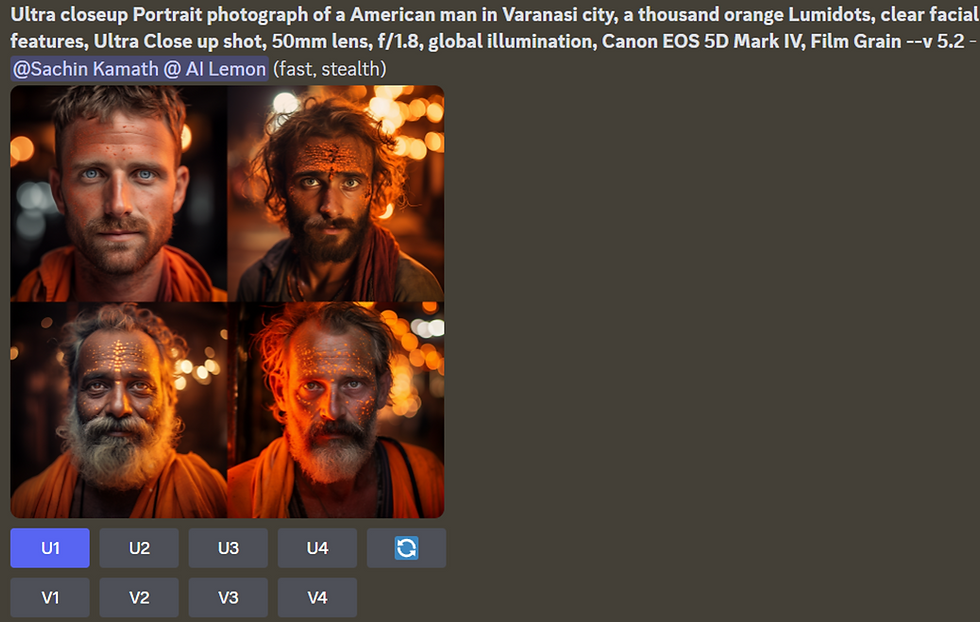
2. After receiving the images, I selected a few that I liked and enhanced them using the U buttons.
3. Ultimately, I saved my favorite image and displayed it on my website, mukundscreations.com
There you have it! With Midjourney, you can craft incredible, unique images just from a description. Why not give it a try? Happy creating, and don't forget to showcase your fantastic works!

Comments